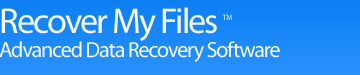Data recovery, Recover My Files quick start guide.
Intro. What type of search? Recover drive Recover files Preview and save results
What type of search should I run on my computer with Recover My Files?
When you start Recover My Files data recovery software using the desktop icon, you are presented with a wizard screen that provides two data recovery options, "Recover Files" or "Recover Drive".
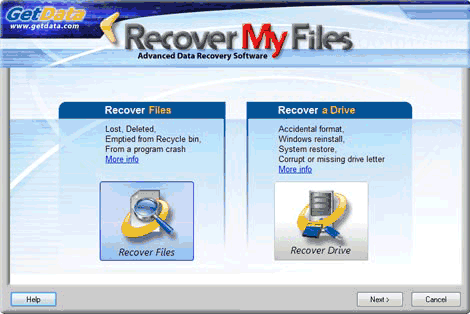
As a general data recovery guide:
- if you have deleted files, first use the "Recover Files" option;
- if you have a corrupt or formatted hard drive, first use the "Recover Drive" option
- try the "automated" mode first, as it is configured for the best and fastest search on most systems.
Running the "Recover Files" search
The "Recover Files" options is best used when you hard drive is running correctly, but:
- individual files have been deleted and emptied from the Windows Recycle Bin;
- files have been deleted and bypassed the Windows Recycle Bin;
- files have been deleted by a virus, trojan or worm;
- a file of the same name has saved over another important file;
- files have been lost by some other unknown cause.
To search for deleted or lost files, click the "Recover Files" button then "Next" to proceed. (NB: If your data loss problem relates to loss of data from the entire drive, select instead try the "Recover Drive" option).
Running the "Recover Drive" search
The "Recover Drive" options is best used when:
- a drive has been formatted;
- a drive has been formatted and windows has been reinstalled;
- a Windows recovery or system restore has resulted in a fresh installation of Windows and the previous user created files are missing;
- a drive letter has gone missing;
- the drive is recognized by your PC as RAW and not files can be read;
- or some other problem has effected the entire contents of the drive.

Recover My Files download instructions
- Click the download button to begin the download.
- If possible, save then install the Recover My Files installation program on a drive other than the one on which your files were lost.
- Run Recover My Files, search your drive and preview the files found in the results screen.
- NOTE: Software will only run on Windows PC's
» Previous Versions